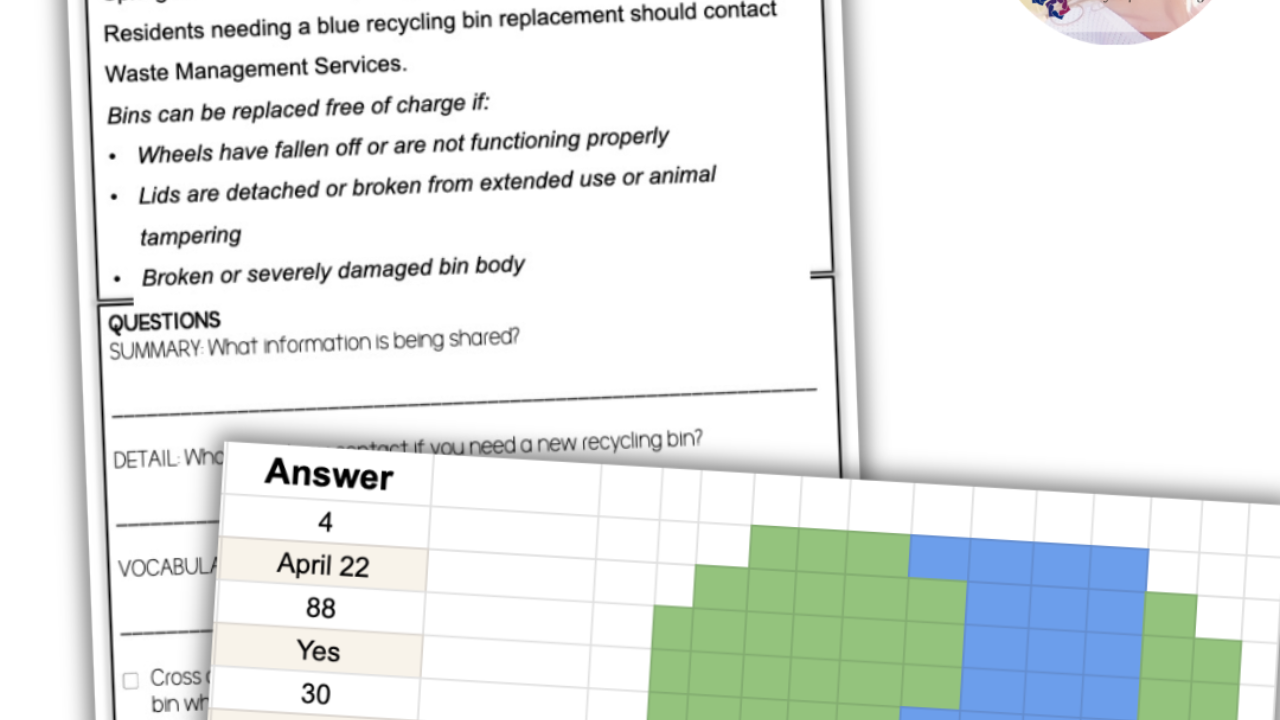Technology I Use as a Special Education Transition Teacher
Dec 01, 2021If you teach special education, then you know technology can really be both your best friend and worst enemy. Below I’ve listed my favorite technology websites, features, and programs and I’m a harsh critique as I have a list of the technology that falls under Worst Enemy.
In no particular order...
Boom Cards
They are digital task cards that are self-checking and, if you have the paid membership, you can get data on how the students did when they answered the questions!
There are a TON of Boom Cards out there.
Alexa (temporarily paused)
While I’m not currently able to use the Alexa in the classroom, it served many purposes when I could!
I used my Alexa to play music from Pandora/Spotify for the classroom, including Spa Sounds and Ocean Waves when we needed something relaxing. I connected it with a calendar to read aloud the upcoming events and outings every morning. I set reminders to alert students when they could leave the classroom to load the bus. We also played games, like 20 questions when we needed a mental break or a good laugh.
My students have also learned how to ask Alexa to spell words and find definitions. So, don’t forget that it is just another piece of accessible technology!
If you are lucky enough to still use one in your classroom, consider having a student Mute it at the end of each day and Unmute it when they walk into school, for an added layer of security.
QR Codes
We are using QR codes as part of our small business this year, letting staff pay for treats using Venmo- yay! The QR code for Venmo is going on a tag and the other side will have a QR code to a Google Form so the buyer can purchase again! Hello- easy money!
I’ve also used QR codes that connected to private YouTube videos to show parents how to do something and connected them to Google Forms to let any staff take data.
The possibilities are endless!
Phone Alarms
If I didn’t have alarms set on my personal iPhone throughout my day I’m positive I would forget to do most things. I encourage students to set up alerts and alarms in their phones to remind them to go change before loading the bus for work and I use it to remember to take data, to flip the load of laundry, and to complete check-outs with students before they leave for the day. Thank goodness for phone Alarms!
Tip: I also use the voice feature on iPhone (hold the power button on the left side) and say, ‘Set an alarm for 15 minutes’ to remind me to loop back around regarding a task.
Remind- https://www.remind.com/
I enjoy using Remind because I can set office hours, text safely with parents and families, easily send videos and pictures back and forth, AND get emails of all communication, which makes it easy to forward on to other staff who may need to know. The emails include timestamps and ensure that I never miss a text communication! I like that I can set up both class text blasts and individual conversations, which makes it easy to keep private student information private!
Google Docs
While you may already use this, consider all the different ways you can use it! Share the Doc with your team notes with support staff so if they are late, need to leave early, or are gone they can review it (and you can see that they looked at it- Tools>Activity Dashboard)!
Consider using a Google Doc to share class to-do lists with staff so they can tackle stuff efficiently and without having to bother you in the meeting. If you add the to-do and they delete it when it’s done, the list will always be up to date.
Google Drive App on Phone
I love having the Google Drive app on my phone so I can easily and quickly upload photos and videos I’ve taken on my phone and quickly share them with others or drop them in a document for a visual. I don’t use Google Photos, so I just store all my photos in a folder called Photos. What I also love is that after I upload them to Google Drive, I can delete them off my phone, saving space and ensuring no student information is kept on my personal device.
Avery Templates
My young adults have a couple small businesses and we use Avery tags (no, not the sticky labels) on our products. Avery has templates that you can use to quickly create what you need and then download the PDF to print more in the future. I love when things are SO easy like this!
Avery Template Website- https://www.avery.com/templates
Loom- https://www.loom.com
You can create screen recordings with your voice (and your face) using Loom’s free Educator account. After you record you can trim the video and send the link for others to watch it at their convenience. This is GREAT if you want to create some tutorials for parents or staff!
Google Tasks
I use Google Tasks while I’m reading school email and I want to temporarily prioritize or find key emails quickly, without adding and searching Labels or Stars. I love that it is available as a stand alone to-do list, it is available in gMail, and it syncs with my Google Calendar so I can set reminders to do things later. Overall, a great way to keep track of to-dos!
Email of Calendar Notifications
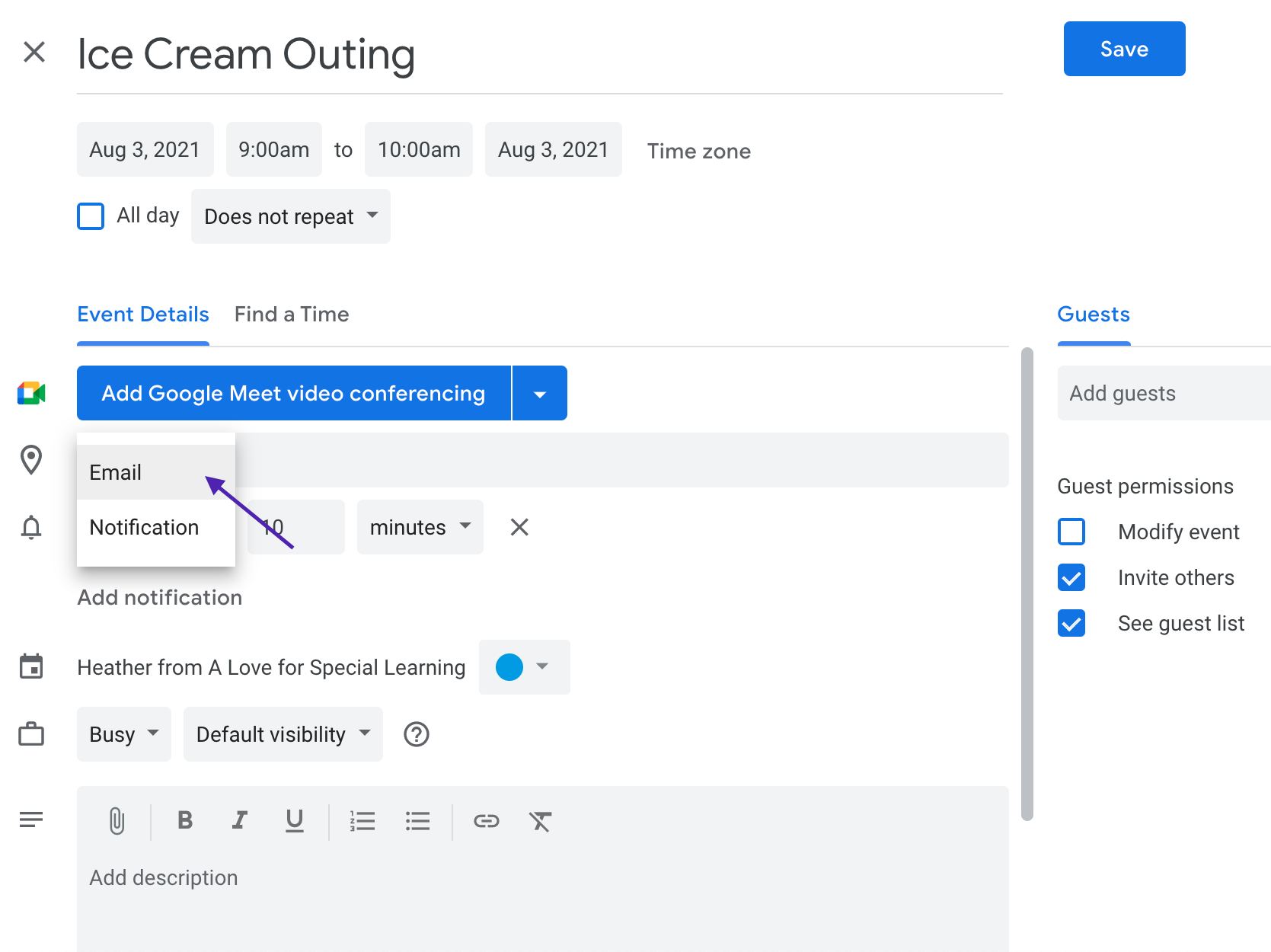
I LOVE Google Calendar for many reasons, but one of the main reasons is its ability to send me an email to remind me of something on my calendar. I’m not always looking at my screen when the notification of an event or to-do pops up, so I rely on setting the notification to Email so I’ll get an email reminder!
When creating an appointment in your calendar, click More Options next to the Save button, then click Notifications and click Email. You will get an email reminding you of the appointment/event on your calendar!
While I have other technology I use, these are my top favorites and ‘must use’ in my opinion!